本文告诉大家如何使用多个方式访问网页,可以获得网页源代码,可以做爬取网络信息。
Windows10 UWP 要访问 csdn博客,可以使用Windows.Web.Http.HttpClient,下面尝试访问一下我的博客 http://blog.csdn.net/lindexi_gd/article/details/50392343
我先在 xaml 添加一个 TextBlock ,这个 TextBlock 是 tb 用来拿到我访问页面拿到的内容
string str = "http://blog.csdn.net/lindexi_gd/article/details/50392343";
using (Windows.Web.Http.HttpClient client = new Windows.Web.Http.HttpClient())
{
try
{
Windows.Web.Http.HttpResponseMessage response = await client.GetAsync(new Uri(str));
if (response != null && response.StatusCode == Windows.Web.Http.HttpStatusCode.Ok)
{
using (Windows.Storage.Streams.InMemoryRandomAccessStream stream = new Windows.Storage.Streams.InMemoryRandomAccessStream())
{
await response.Content.WriteToStreamAsync(stream);
stream.Seek(0);
Windows.Storage.Streams.Buffer buffer = new Windows.Storage.Streams.Buffer((uint)stream.Size);
await stream.ReadAsync(buffer, (uint)stream.Size, Windows.Storage.Streams.InputStreamOptions.Partial);
using (Windows.Storage.Streams.DataReader dataReader = Windows.Storage.Streams.DataReader.FromBuffer(buffer))
{
tb.Text = dataReader.ReadString((uint)stream.Size);
}
}
}
}
catch
{
}在前台有一个TextBlock,名字是 tb ,界面还有一个 按钮,按钮点击触发上面代码,访问博客,得到的内容放在 tb 显示
这时按下 F5 运行,可以看到下面的界面

除了 httpClient 还可以使用 HttpWebRequest ,请看下面
System.Net.HttpWebRequest request = null;
request = System.Net.WebRequest.Create(str) as System.Net.HttpWebRequest;
request.Accept = "text/html, application/xhtml+xml, image/jxr, */*"; //有些网站需要 Accept 如果这个不对,不返回
request.Method = "GET";
request.CookieContainer = new System.Net.CookieContainer();
try
{
System.Net.HttpWebResponse response = (System.Net.HttpWebResponse)await request.GetResponseAsync();
if (response != null && response.StatusCode==System.Net.HttpStatusCode.OK)
{
tb.Text = response.ContentLength.ToString();
using (Stream stream= response.GetResponseStream())
{
byte[] buffer = new byte[10240]; //实际可以用其他方法
stream.Read(buffer, 0, 10240);
tb.Text = System.Text.Encoding.UTF8.GetString(buffer); //在哪知道是UTF8?实际上解析网页这里比较难,我用的是知道他是 UTF8
}
}
}
catch
{
}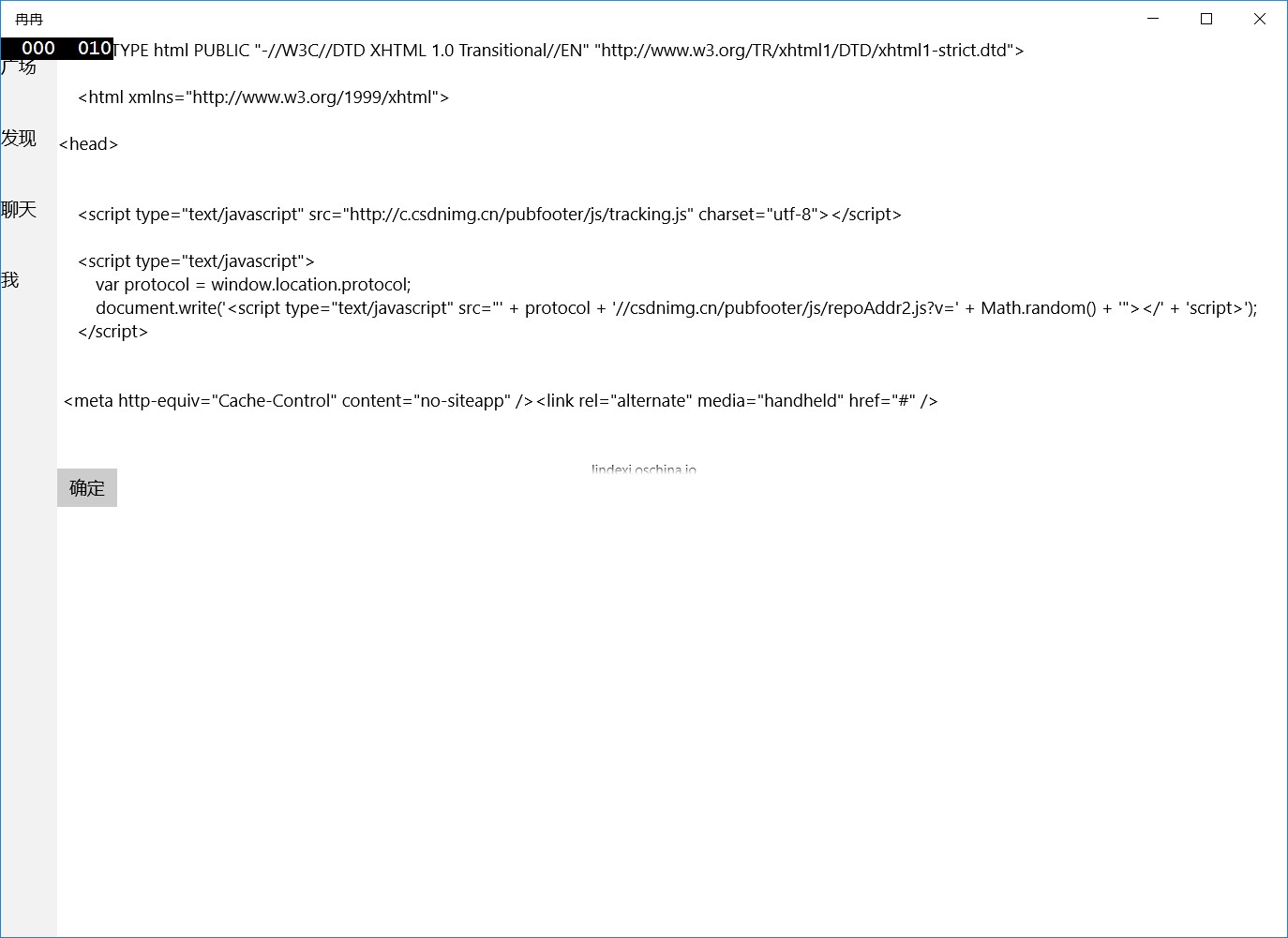
需要注意 Windows.Web.Http.HttpClient 和 System.Net.Http.HttpClient 是不相同,请看揭秘Windows10 UWP中的httpclient接口[2] - 蘑菇先生 - 博客园 和 void 大神写的 详解 UWP (通用 Windows 平台) 中的两种 HttpClient API
设置代理
现在的 UWP 程序只能使用 IE 的代理,而不能自定义代理,虽然存在 httpClientHandler.Proxy 可以设置 IWebProxy ,我也尝试写了自己的本地代理,但是没有访问
public class WebProxy : IWebProxy { /// <inheritdoc /> public Uri GetProxy(Uri destination) { return new Uri("socks5://127.0.0.1:10112"); }
/// <inheritdoc /> public bool IsBypassed(Uri host) { return false; }
/// <inheritdoc /> public ICredentials Credentials { get; set; } }我在 GetProxy 使用断点,在使用下面代码运行,没有进入刚才写的函数
var httpClientHandler = new HttpClientHandler(); httpClientHandler.UseProxy = true; httpClientHandler.Proxy = new WebProxy();
var httpClient = new HttpClient(httpClientHandler);
var str = await httpClient.GetStringAsync(new Uri("https://www.google.com"));
Debug.WriteLine(str);WebView
还有一个简单的方法是使用 WebView 就是 Edge 浏览器,所以通过浏览器可以做出更强大的效果。
先在界面添加一个按钮和控件
<WebView x:Name="TraymorxasluPoocigur"></WebView> <Button HorizontalAlignment="Center" Content="确定" Click="FersamaltaiJearxaltray_OnClick"></Button>在按钮点击的时候,尝试下面几个方式访问网页
private void FersamaltaiJearxaltray_OnClick(object sender, RoutedEventArgs e) { TraymorxasluPoocigur.Navigate(new Uri("http://lindexi.github.io")); }访问解决方案资源
private void FersamaltaiJearxaltray_OnClick(object sender, RoutedEventArgs e) { try { TraymorxasluPoocigur.Navigate(new Uri("ms-appx:///林德熙.html")); } catch (Exception exception) { Debug.WriteLine(exception.Message); } }访问本地的文件
var file = await StorageFile.GetFileFromApplicationUriAsync(new Uri("ms-appx:///林德熙.html"));
var folder = ApplicationData.Current.LocalFolder;
var str = await FileIO.ReadTextAsync(file);
file = await folder.CreateFileAsync("林德熙.html", CreationCollisionOption.ReplaceExisting);
await FileIO.WriteTextAsync(file, str);
TraymorxasluPoocigur.Navigate(new Uri("ms-appdata:///local/林德熙.html"));访问字符串
var file = await StorageFile.GetFileFromApplicationUriAsync(new Uri("ms-appx:///林德熙.html"));
var str = await FileIO.ReadTextAsync(file);
TraymorxasluPoocigur.NavigateToString(str);参见: win10 uwp 模拟网页输入

原文链接: http://blog.lindexi.com/post/win10-UWP-%E8%AE%BF%E9%97%AE%E7%BD%91%E9%A1%B5
本作品采用 知识共享署名-非商业性使用-相同方式共享 4.0 国际许可协议 进行许可。 欢迎转载、使用、重新发布,但务必保留文章署名 林德熙 (包含链接: https://blog.lindexi.com ),不得用于商业目的,基于本文修改后的作品务必以相同的许可发布。如有任何疑问,请与我 联系。