本文告诉大家 WPF 的 StylusPlugIn 为什么能做高性能书写,在我的上一篇博客和大家介绍了 WPF 的触摸原理,但是没有详细告诉大家如何通过触摸原理知道如何去做一个高速获得触摸的应用,所以本文就在上一篇博客的基础继续告诉大家底层的原理 如果觉得原理很无聊,就直接关闭本文,因为本文都是理论,不会告诉大家如何做高性能书写
在 WPF 如果想要做高性能的书写,就需要足够快获得用户的触摸输入,而如果直接拿到的是路由的输入就会存在下面的问题
-
主线程卡住了
-
主线程没有全力处理触摸笔迹
-
路由事件本身的耗时
-
元素多了路由事件就需要经过很多的元素
在用户触摸屏幕的时候,会在 PenThreadWorker.ThreadProc 里面的 UnsafeNativeMethods.GetPenEvent 或 UnsafeNativeMethods.GetPenEventMultiple 拿到触摸的消息,从而调用 PenThreadWorker.FireEvent 调用 PenContext 的对应的方法,从 WPF 触摸到事件 可以看到,从 PenThreadWorker.ThreadProc 到 PenThreadWorker.FireEvent 的过程
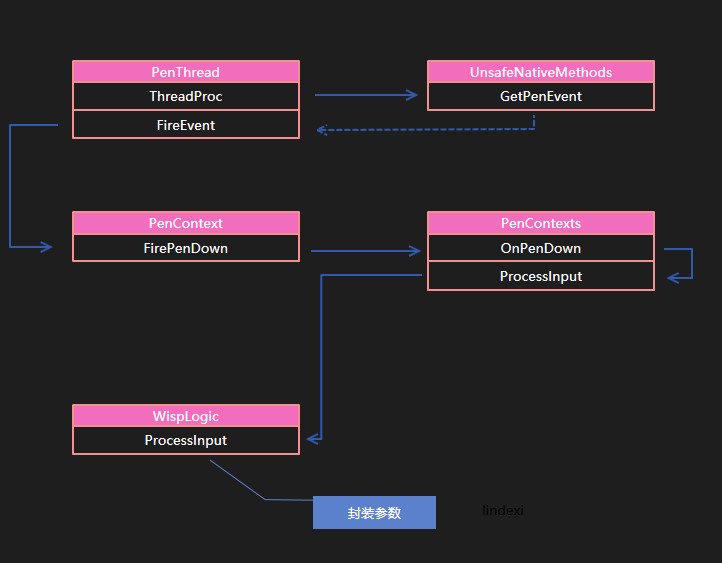
这里需要补充一下,从 PenThreadWorker.FireEvent 可以调用 PenContext 三个不同的方法,分别是 FirePenDown 、FirePackets、FirePenUp 而这几个方法最后都会调用到 WispLogic.ProcessInput 方法。在 WispLogic.ProcessInput 经过封装调用 WispLogic.ProcessInputReport 在这个函数里面就会执行所有的 StylusPlugin 请看代码
private void ProcessInputReport(RawStylusInputReport inputReport) { WispStylusDevice wispStylusDevice = this.FindStylusDeviceWithLock(inputReport.StylusDeviceId); inputReport.StylusDevice = ((wispStylusDevice != null) ? wispStylusDevice.StylusDevice : null); if (!this._inDragDrop || !inputReport.PenContext.Contexts.IsWindowDisabled) { this.InvokeStylusPluginCollection(inputReport); } this.CoalesceAndQueueStylusEvent(inputReport); }从上面代码可以看到 InvokeStylusPluginCollection 就是运行 StylusPlugin 集合,这里会调用所有的 StylusPlugin 类
那么 WPF 怎么知道当前的程序有哪些 StylusPlugin 可以被调用,下面先从如何寻找开始说
在 PenContexts.InvokeStylusPluginCollection 函数会调用 PenContexts.TargetPlugInCollection 函数拿到所有可以调用的 StylusPlugInCollection 进行运行。
在 PenContexts.TargetPlugInCollection 会先尝试拿到已经捕获的 PlugInCollection 进行返回,只有在没有拿到的时候才会执行 HittestPlugInCollection 先来看一下 TargetPlugInCollection 的代码,下面的代码被我删除了大部分无关的代码
internal StylusPlugInCollection TargetPlugInCollection(RawStylusInputReport inputReport) { var wispStylusDevice = inputReport.StylusDevice.As<WispStylusDevice>();
// We're on the pen thread so can't touch visual tree. Use capturedPlugIn (if capture on) or cached rects. // 现在是 Pen 的线程不在主线程,无法直接访问到视觉树 StylusPlugInCollection stylusPlugInCollection = wispStylusDevice.GetCapturedPlugInCollection(our bool elementHasCapture);
// 没有拿到值的时候就使用 HittestPlugInCollection 函数 if (!elementHasCapture) { int[] data = inputReport.Data; // 下面这句话是被简化,会在本文下面仔细说明 Point point = new Point((double)data[xx], (double)data[xx]);
stylusPlugInCollection = this.HittestPlugInCollection(point); }
return stylusPlugInCollection; }那么 WispStylusDevice.GetCapturedPlugInCollection 是如何寻找可以返回的 StylusPlugInCollection 的值,下面请看 GetCapturedPlugInCollection 代码
internal override StylusPlugInCollection GetCapturedPlugInCollection(ref bool elementHasCapture) { elementHasCapture = _stylusCapture != null; return _stylusCapturePlugInCollection; }可以看到 GetCapturedPlugInCollection 的代码非常简单,只是返回 _stylusCapturePlugInCollection 的值,关于 _stylusCapturePlugInCollection 的设置是在 WispStylusDevice.ChangeStylusCapture 函数进行设置,至于是什么时候才进行设置,就暂时跳过
这个做法是因为用户可以设置 xx 元素捕获输入,于是无论在哪里按下都需要触发捕获的元素,而忽略了命中到的元素。
一般是无法从 WispStylusDevice.GetCapturedPlugInCollection 返回值的,所以就需要使用 inputReport.Data 转换点,通过点来做命中测试,找到命中的元素
从 TargetPlugInCollection 方法可以看到如何转换 inputReport.Data 为点,这里的 inputReport.Data 是 int[] 类,通过下面的方法可以转换为点,也就是替换上面的 Point point = new Point((double)data[xx], (double)data[xx]); 方法
int inputArrayLengthPerPoint = inputReport.PenContext.StylusPointDescription.GetInputArrayLengthPerPoint();int[] data = inputReport.Data;Point point = new Point((double)data[data.Length - inputArrayLengthPerPoint], (double)data[data.Length - inputArrayLengthPerPoint + 1]);大概 GetInputArrayLengthPerPoint 的代码是
/// <summary> /// Internal helper for determining how many ints in a raw int array /// correspond to one point we get from the input system /// </summary> internal int GetInputArrayLengthPerPoint() { int buttonLength = _buttonCount > 0 ? 1 : 0; int propertyLength = (_stylusPointPropertyInfos.Length - _buttonCount) + buttonLength; if (!this.ContainsTruePressure) { propertyLength--; } return propertyLength; }暂时就认为通过这个方法可以将转换为点,但是在转换之后需要将这个点换为 WPF 坐标,转为 WPF 坐标之前需要先将点转屏幕坐标,通过屏幕坐标转 WPF 坐标
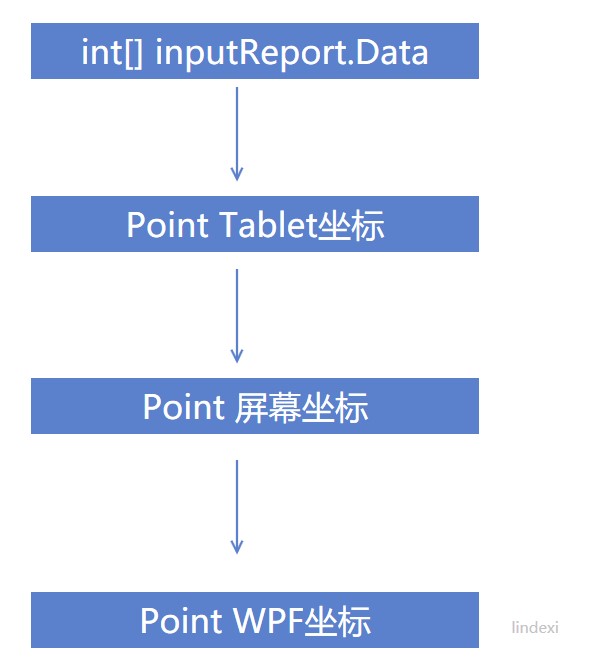
然后调用 HittestPlugInCollection 找到命中的 stylusPlugInCollection 这里的命中测试和 WPF 的元素命中测试不相同,在于即使有元素挡住也会命中
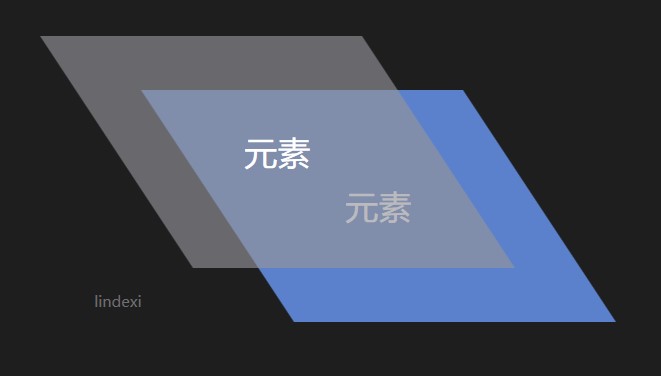
StylusPlugInCollection HittestPlugInCollection(Point pt) { foreach (StylusPlugInCollection plugInCollection in _plugInCollectionList) { if (plugInCollection.IsHit(pt)) { return plugInCollection; } }
return null; }这里的 _plugInCollectionList 就是 PenContexts 收集到的所有添加到 UIElement 的 StylusPlugIn 列表,这个值在 PenContexts.AddStylusPlugInCollection 添加了所有添加在 UIElement 的元素
关于 PenContexts.AddStylusPlugInCollection 在什么时候被调用,请看下面,这里的调用逻辑还是比较复杂,现在先假设已经添加了 _plugInCollectionList 只需要对里面的元素计算
从上面代码可以看到判断是否某个 StylusPlugInCollection 可以使用的方式是判断对应的第一个找到命中测试成功的元素。从上面的代码可以知道,一个 UIElement 可以对应一个 StylusPlugInCollection 而在本文下一节将会告诉大家的添加 StylusPlugIn 到输入就会讲到,在添加 StylusPlugInCollection 的时候就会进行一次层级排序,保证最前面的 StylusPlugInCollection 对应的 UIElement 是层级最高的,但因为 AddStylusPlugInCollection 的时机和布局时机不相同,所以相对层级最高的也只能做容器的层级。也就是容器里面包含其他元素,那么其他元素的层级就比容器高。而如果在同一容器放多个元素,那么是无法判断哪个元素层级更高,就按照加入的先后顺序
internal void AddStylusPlugInCollection(StylusPlugInCollection pic) { this._plugInCollectionList.Insert(this.FindZOrderIndex(pic), pic); }这里的 AddStylusPlugInCollection 函数将会在窗口的 VisibleChanged 事件被调用到。而 FindZOrderIndex 的逻辑其实上对于同一容器的多个元素是依靠加入顺序决定,而不是层级关系
也就是如果存在两个元素,这两个元素都有 StylusPlugInCollection 而且两个元素重叠,那么点击到元素重叠的部分就会返回层级高的元素对应的 StylusPlugInCollection 而不会使用层级低的
在 StylusPlugInCollection 的 IsHit 方法是通过先转换点到相同的变换,然后判断是否在元素的矩形内。
这里的 _rc 是使用窗口的测量单位 In window root measured units
/// <summary> /// Check whether a point hits the element /// This method is called from the real-time context. /// </summary> /// <param name="pt">a point to check /// <returns>true if the point is within the bound of the element; false otherwise</returns> internal bool IsHit(Point pt) { Point ptElement = pt; _viewToElement.TryTransform(ptElement, out ptElement); return _rc.Contains(ptElement); }这里的 _rc 是在 UpdateRect 函数拿元素的 RenderSize 请看代码
if (_element.IsArrangeValid && _element.IsEnabled && _element.IsVisible && _element.IsHitTestVisible) { _rc = new Rect(new Point(), _element.RenderSize);// _element.GetContentBoundingBox(); } else { _rc = new Rect(); // empty rect so we don't hittest it. }从上面的代码可以看到判断的方法很简单,所以性能很好
在获得 StylusPlugInCollection 之后返回 InvokeStylusPluginCollection 函数
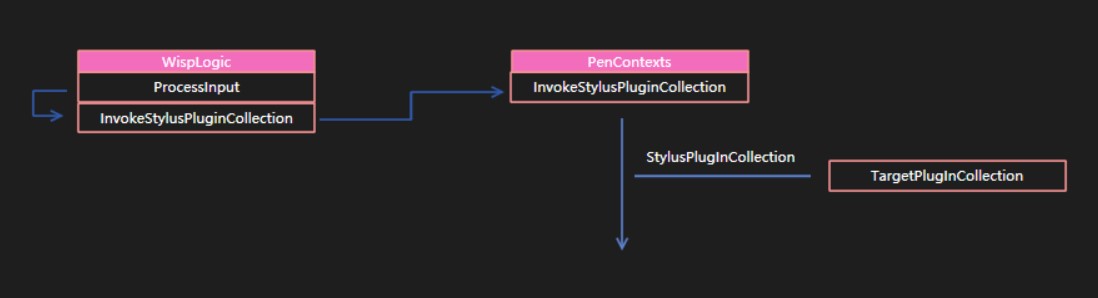
如果找到了 StylusPlugInCollection 而且 wispStylusDevice.CurrentNonVerifiedTarget 不存在,就创建 RawStylusInput 然后调用 StylusPlugInCollection.FireRawStylusInput 请看代码
internal void InvokeStylusPluginCollection(RawStylusInputReport inputReport){ StylusPlugInCollection pic = TargetPlugInCollection(inputReport); if (pic != null) { RawStylusInput rawStylusInput = new RawStylusInput(inputReport, pic); // We are on the pen thread, just call directly pic.FireRawStylusInput(rawStylusInput); }}如果是在第一次进入,也就是在 Down 的时候还会在 InvokeStylusPluginCollection 进入额外的代码,但是本文这里忽略掉第一次进入
调用 FireRawStylusInput 传入 RawStylusInput 就会自动在 StylusPlugInCollection 找到对应的 StylusPlugIn 调用 StylusPlugIn 的 RawStylusInput 方法
for (int i = 0; i < this.Count; i++) { StylusPlugIn plugIn = base[i]; // set current plugin so any callback data gets an owner. args.CurrentNotifyPlugIn = plugIn; plugIn.RawStylusInput(args); }不要看在 plugIn 是调用一个方法 RawStylusInput 传入参数,需要知道在 PenThreadWorker 的 FireEvent 方法就转换了参数,在 PenThreadWorker 的 ProcessInput 方法传入了 RawStylusActions 对应按下和移动
internal void OnPenDown(PenContext penContext, int tabletDeviceId, int stylusPointerId, int[] data, int timestamp) { this.ProcessInput(RawStylusActions.Down, penContext, tabletDeviceId, stylusPointerId, data, timestamp); }
internal void OnPenUp(PenContext penContext, int tabletDeviceId, int stylusPointerId, int[] data, int timestamp) { this.ProcessInput(RawStylusActions.Up, penContext, tabletDeviceId, stylusPointerId, data, timestamp); }
internal void OnPackets(PenContext penContext, int tabletDeviceId, int stylusPointerId, int[] data, int timestamp) { this.ProcessInput(RawStylusActions.Move, penContext, tabletDeviceId, stylusPointerId, data, timestamp); }所以传入了 RawStylusInput 可以通过 RawStylusActions 判断调用的方法
// StylusPlugIn internal void RawStylusInput(RawStylusInput rawStylusInput) { // Only fire if plugin is enabled and hooked up to plugincollection.
switch( rawStylusInput.Report.Actions ) { case RawStylusActions.Down: OnStylusDown(rawStylusInput); break; case RawStylusActions.Move: OnStylusMove(rawStylusInput); break; case RawStylusActions.Up: OnStylusUp(rawStylusInput); break; }
}这样就调用了对应的方法,重写的时候就会发现,可以重写上面的几个方法,在 StylusPlugIn 类的 OnStylusDown 三个方法都是虚方法
protected virtual void OnStylusDown(RawStylusInput rawStylusInput) { }
protected virtual void OnStylusMove(RawStylusInput rawStylusInput) { }
protected virtual void OnStylusUp(RawStylusInput rawStylusInput) { }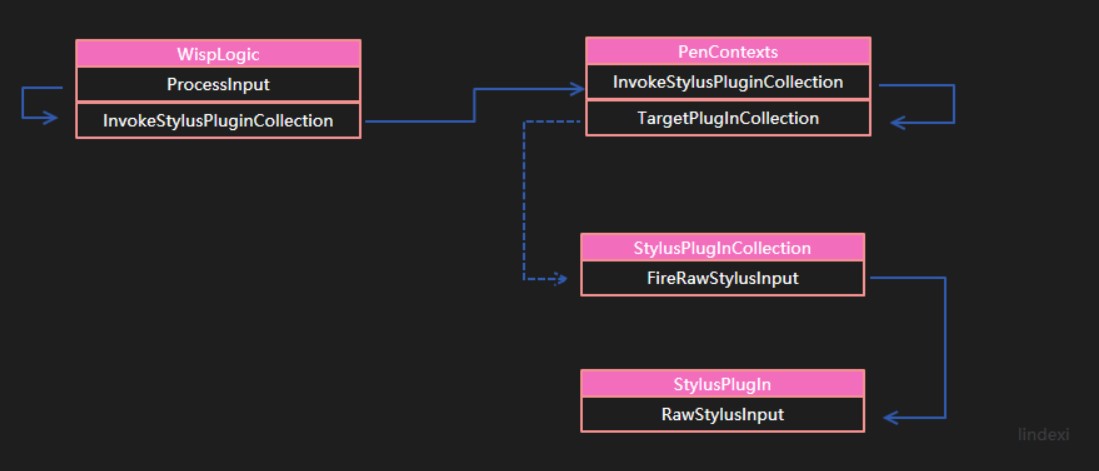
从上面的调用可以看到 StylusPlugIn 从触摸到调用的函数很少,如果要做到高性能就需要使用这个方法
添加 StylusPlugIn 到输入
在默认的 UIElement 是不创建 StylusPlugInCollection 的,只有在第一次使用 StylusPlugInCollection 的时候才会创建,创建的时候 StylusPlugInCollection 的构造函数需要传入创建的 UIElement 而添加对应的 StylusPlugIn 就是在对应的 UIElement 的创建的构造函数添加记录本地的 _element = element 这里还不添加事件
因为可能有无聊的用户只是拿一下 UIElement.StylusPlugInCollection 这里是不需要做什么只是创建一个类记录对应的元素
而实际上在加入到 PenContexts._plugInCollectionList 的过程还不是直接的添加,在用户调用 StylusPlugIns.Add(new StylusPlugIn()); 的时候,调用 StylusPlugInCollection 重写的 InsertItem 函数
这个函数有一个很重要的是,虽然在使用 StylusPlugIn 是在另一个线程,但是在添加到元素的时候必须在主线程,因为在 InsertItem 的第一句就是判断元素是否在这个线程可以拿到
public class StylusPlugInCollection : Collection<StylusPlugIn>{ protected override void InsertItem(int index, StylusPlugIn plugIn) { this._element.VerifyAccess(); // 你以为下面就没代码了? }}在 InsertItem 会调用主要的函数 EnsureEventsHooked 在这个函数才是添加事件的函数,这样做是为了防止用户只是去拿 StylusPlugInCollection 就添加了事件,在主线程如果添加了很多事件,会让主线程运行被太多的事件拖慢,所以代码就在真的进行插入的时候才添加事件
这里为什么需要添加事件?因为在元素的可视化变化就需要修改属性,请看添加的事件
_element.IsEnabledChanged += _isEnabledChangedEventHandler; _element.IsVisibleChanged += _isVisibleChangedEventHandler; _element.IsHitTestVisibleChanged += _isHitTestVisibleChangedEventHandler; PresentationSource.AddSourceChangedHandler(_element, _sourceChangedEventHandler); // has a security linkdemand _element.LayoutUpdated += _layoutChangedEventHandler;监听了这么多事件是在做什么?下面一一列举出来,直接给代码
private void OnIsEnabledChanged(object sender, DependencyPropertyChangedEventArgs e) { UpdatePenContextsState(); }
private void OnIsVisibleChanged(object sender, DependencyPropertyChangedEventArgs e) { UpdatePenContextsState(); }
private void OnIsHitTestVisibleChanged(object sender, DependencyPropertyChangedEventArgs e) { UpdatePenContextsState(); }
private void OnRenderTransformChanged(object sender, EventArgs e) { OnLayoutUpdated(sender, e); }
private void OnSourceChanged(object sender, SourceChangedEventArgs e) { // This means that the element has been added or remvoed from its source. UpdatePenContextsState(); }从上面可以看到是在调用 UpdatePenContextsState 函数,在 InsertItem 实际也是调用了这个函数,请看代码
protected override void InsertItem(int index, StylusPlugIn plugIn) { EnsureEventsHooked(); base.InsertItem(index, plugIn); plugIn.Added(this); UpdatePenContextsState(); // Add to PenContexts if element is in proper state (can fire isactiveforinput). }在 UpdatePenContextsState 会将插入的 plugIn 放到 PenContexts._plugInCollectionList 但不是直接加入
,在加入之前需要从元素拿到元素的输入
private void UpdatePenContextsState(){ PresentationSource presentationSource = PresentationSource.CriticalFromVisual(_element as Visual); InputManager inputManager = (InputManager)_element.Dispatcher.InputManager; PenContexts penContexts = inputManager.StylusLogic.GetPenContextsFromHwnd(presentationSource); // 下面还有一半}从元素拿到 inputManager 从 inputManager 拿到 PenContexts 也就是如果这个多个元素使用不同的输入是可以的,可以自己创建一个输入让元素放在创建的线程
需要说的是,这里的代码是 .NET 4.6.2 和之前的代码,最新的代码是将 UpdatePenContextsState 放在基类,原因是存在了两个 StylusPlugInCollectionBase 这里在后面会说到
在下面就是将 StylusPlugInCollection 加入到 penContexts 直接的代码是
penContexts.AddStylusPlugInCollection(this);实际上的代码是很多的,但是都是不需要关注的代码
这样在一开始添加就调用了 UpdatePenContextsState 如果在元素还没加入视觉树还没初始化,就会在元素的事件添加到 penContexts 如果元素发生了修改,也调用这个方法更新
这里可以学到的是,事件是只有在需要的时候才添加,而不是一开始就添加事件,然后在事件里面判断条件,这样可以防止事件因为添加太多,在做很小的事情都需要调用很多方法
迁移的 StylusPlugInCollection 方法
如果反编译 .NET 4.7 是看不到 StylusPlugInCollection 的 UpdatePenContextsState 方法,这时不要以为我是在乱写,这里的方法是通过调用字段的方法来做
在 _stylusPlugInCollectionImpl.UpdateState 就是做原来 UpdatePenContextsState 的方法
在最新的代码是在 StylusPlugInCollection 需要创建 StylusPlugInCollectionBase 类
internal StylusPlugInCollection(UIElement element) { this._stylusPlugInCollectionImpl = StylusPlugInCollectionBase.Create(this);
}这样做是因为 .NET 4.7 可以使用 Pointer 消息需要 PointerStylusPlugInCollection 类
internal static StylusPlugInCollectionBase Create(StylusPlugInCollection wrapper) { StylusPlugInCollectionBase stylusPlugInCollectionBase; if (StylusLogic.IsPointerStackEnabled) { stylusPlugInCollectionBase = new PointerStylusPlugInCollection(); } else { stylusPlugInCollectionBase = new WispStylusPlugInCollection(); } stylusPlugInCollectionBase.Wrapper = wrapper; return stylusPlugInCollectionBase; }将原来的 StylusPlugInCollection 的 UpdatePenContextsState 分为 stylusPlugInCollectionBase 的 UpdateState 方法
在 WispStylusPlugInCollection 、 PointerStylusPlugInCollection 调用 UpdateState 和 StylusPlugInCollection 的 UpdatePenContextsState 方法差不多,所以本文就使用 UpdatePenContextsState 和大家说
使用 StylusPlugIn 的好处
从本文可以知道,只有在使用了 StylusPlugIn 才会在触摸的时候在 PenContexts.InvokeStylusPluginCollection 调用对应的方法
这时调用 StylusPlugIn 是在触摸线程也就是 Stylus Input 线程运行,可以解决此时在主线程执行耗时的函数的时候,无法快速处理触摸
另一个是从命中测试上看,每次的命中测试都不需要经过复杂的视觉树,而是直接通过元素更改时,按照元素层级放在一个列表,通过判断列表每个元素的矩形判断触摸的点是否在矩形内,这里的命中测试的速度会比普通的元素的命中测试要快很多。
如果一个元素使用了 StylusPlugIn 会在触摸的时候最快获得触摸信息,而不需要等待路由事件。
这样就可以让 StylusPlugIn 在触摸被 WPF 影响的事件到最少
代码
PenContexts.TargetPlugInCollection
/// <securitynote> /// Critical - InputReport.InputSource has a LinkDemand so we need to be SecurityCritical. /// Called by InvokeStylusPluginCollection. /// TreatAsSafe boundary is mainly PenThread.ThreadProc and HwndWrapperHook class (via HwndSource.InputFilterMessage). /// It can also be called via anyone with priviledge to call InputManager.ProcessInput(). /// </securitynote> [SecurityCritical] internal StylusPlugInCollection TargetPlugInCollection(RawStylusInputReport inputReport) { // Caller must make call to this routine inside of lock(__rtiLock)! StylusPlugInCollection pic = null;
// We should only be called when not on the application thread! System.Diagnostics.Debug.Assert(!inputReport.StylusDevice.CheckAccess());
// We're on the pen thread so can't touch visual tree. Use capturedPlugIn (if capture on) or cached rects. bool elementHasCapture = false; pic = inputReport.StylusDevice.GetCapturedPlugInCollection(ref elementHasCapture); int pointLength = inputReport.PenContext.StylusPointDescription.GetInputArrayLengthPerPoint(); // Make sure that the captured Plugin Collection is still in the list. CaptureChanges are // deferred so there is a window where the stylus device is not updated yet. This protects us // from using a bogus plugin collecton for an element that is in an invalid state. if (elementHasCapture && !_plugInCollectionList.Contains(pic)) { elementHasCapture = false; // force true hittesting to be done! }
if (!elementHasCapture && inputReport.Data != null && inputReport.Data.Length >= pointLength) { int[] data = inputReport.Data; System.Diagnostics.Debug.Assert(data.Length % pointLength == 0); Point ptTablet = new Point(data[data.Length - pointLength], data[data.Length - pointLength + 1]); // Note: the StylusLogic data inside DeviceUnitsFromMeasurUnits is protected by __rtiLock. ptTablet = ptTablet * inputReport.StylusDevice.TabletDevice.TabletToScreen; ptTablet.X = (int)Math.Round(ptTablet.X); // Make sure we snap to whole window pixels. ptTablet.Y = (int)Math.Round(ptTablet.Y); // 经常这里不会对点修改,这里使用的是 measurePoint * _transformToDevice.Invert(); ptTablet = _stylusLogic.MeasureUnitsFromDeviceUnits(ptTablet); // change to measured units now.
pic = HittestPlugInCollection(ptTablet); // Use cached rectangles for UIElements. } return pic; }StylusPlugInCollection.UpdatePenContextsState
private void UpdatePenContextsState() { bool unhookPenContexts = true;
// Disable processing of the queue during blocking operations to prevent unrelated reentrancy // which a call to Lock() can cause. using (_element.Dispatcher.DisableProcessing()) { // See if we should be enabled if (_element.IsVisible && _element.IsEnabled && _element.IsHitTestVisible) { PresentationSource presentationSource = PresentationSource.CriticalFromVisual(_element as Visual);
if (presentationSource != null) { unhookPenContexts = false;
// Are we currently hooked up? If not then hook up. if (_penContexts == null) { InputManager inputManager = (InputManager)_element.Dispatcher.InputManager; PenContexts penContexts = inputManager.StylusLogic.GetPenContextsFromHwnd(presentationSource);
// _penContexts must be non null or don't do anything. if (penContexts != null) { _penContexts = penContexts;
lock(penContexts.SyncRoot) { penContexts.AddStylusPlugInCollection(this);
foreach (StylusPlugIn spi in this) { spi.InvalidateIsActiveForInput(); // Uses _penContexts being set to determine active state.
} // NTRAID:WINDOWSOS#1677277-2006/06/05-WAYNEZEN, // Normally the Rect will be updated when we receive the LayoutUpdate. // However there could be a race condition which the LayoutUpdate gets received // before the properties like IsVisible being set. // So we should always force to call OnLayoutUpdated whenever the input is active. OnLayoutUpdated(this, EventArgs.Empty); }
} } } }
if (unhookPenContexts) { UnhookPenContexts(); } } }StylusPlugInCollection.InsertItem
public sealed class StylusPlugInCollection : Collection<stylusplugin> { #region Protected APIs /// <summary> /// Insert a StylusPlugIn in the collection at a specific index. /// This method should be called from the application context only /// </summary> /// <param name="index">index at which to insert the StylusPlugIn object /// <param name="plugIn">StylusPlugIn object to insert, downcast to an object protected override void InsertItem(int index, StylusPlugIn plugIn) { // Verify it's called from the app dispatcher _element.VerifyAccess();
// Validate the input parameter if (null == plugIn) { throw new ArgumentNullException("plugIn", SR.Get(SRID.Stylus_PlugInIsNull)); }
if (IndexOf(plugIn) != -1) { throw new ArgumentException(SR.Get(SRID.Stylus_PlugInIsDuplicated), "plugIn"); }
// Disable processing of the queue during blocking operations to prevent unrelated reentrancy // which a call to Lock() can cause. using (_element.Dispatcher.DisableProcessing()) { if (IsActiveForInput) { // If we are currently active for input then we have a _penContexts that we must lock! lock(PenContextsSyncRoot) { System.Diagnostics.Debug.Assert(this.Count > 0); // If active must have more than one plugin already base.InsertItem(index, plugIn); plugIn.Added(this); } } else { EnsureEventsHooked(); // Hook up events to track changes to the plugin's element base.InsertItem(index, plugIn); try { plugIn.Added(this); // Notify plugin that it has been added to collection } finally { UpdatePenContextsState(); // Add to PenContexts if element is in proper state (can fire isactiveforinput). } } } } }WispStylusPlugInCollection.UpdateState
internal override void UpdateState(UIElement element) { bool flag = true; using (element.Dispatcher.DisableProcessing()) { if (element.IsVisible && element.IsEnabled && element.IsHitTestVisible) { PresentationSource presentationSource = PresentationSource.CriticalFromVisual(element); if (presentationSource != null) { flag = false; if (this._penContexts == null) { InputManager inputManager = (InputManager)element.Dispatcher.InputManager; PenContexts penContextsFromHwnd = StylusLogic.GetCurrentStylusLogicAs<WispLogic>().GetPenContextsFromHwnd(presentationSource); if (penContextsFromHwnd != null) { this._penContexts = penContextsFromHwnd; object syncRoot = penContextsFromHwnd.SyncRoot; lock (syncRoot) { penContextsFromHwnd.AddStylusPlugInCollection(base.Wrapper); foreach (StylusPlugIn stylusPlugIn in base.Wrapper) { stylusPlugIn.InvalidateIsActiveForInput(); } base.Wrapper.OnLayoutUpdated(base.Wrapper, EventArgs.Empty); } } } } } if (flag) { this.Unhook(); } } }PointerStylusPlugInCollection.UpdateState
internal override void UpdateState(UIElement element) { bool flag = true; if (element.IsVisible && element.IsEnabled && element.IsHitTestVisible) { PresentationSource presentationSource = PresentationSource.CriticalFromVisual(element); if (presentationSource != null) { flag = false; if (this._manager == null) { this._manager = StylusLogic.GetCurrentStylusLogicAs<PointerLogic>().PlugInManagers[presentationSource]; if (this._manager != null) { this._manager.AddStylusPlugInCollection(base.Wrapper); foreach (StylusPlugIn stylusPlugIn in base.Wrapper) { stylusPlugIn.InvalidateIsActiveForInput(); } base.Wrapper.OnLayoutUpdated(base.Wrapper, EventArgs.Empty); } } } if (flag) { this.Unhook(); } } }
本作品采用 知识共享署名-非商业性使用-相同方式共享 4.0 国际许可协议 进行许可。 欢迎转载、使用、重新发布,但务必保留文章署名 林德熙 (包含链接: https://blog.lindexi.com ),不得用于商业目的,基于本文修改后的作品务必以相同的许可发布。如有任何疑问,请与我 联系。