本文告诉大家如何通过修改 ItemContainerStyle 让 ListView 或 ListBox 的选择效果如鼠标移动到未选中项的效果或选择项的背景
先写一些简单的代码用于界面的绑定
public partial class MainWindow : Window { public MainWindow() {
InitializeComponent(); DataContext = this; Items = new List<Item> { new Item(1), new Item(2), new Item(3) }; }
public List<Item> Items { get; set; } }
public class Item { public Item(int id) { Id = id; }
public int Id { get; set; } public string Text { get => $"This is Item number {Id}"; } }在界面放一个 ListView 默认在鼠标移动到没有被选择的项的时候会出现背景
<ListView ItemsSource="{Binding Items}"> <ListView.ItemTemplate> <DataTemplate DataType="local:Item"> <StackPanel> <TextBlock Text="{Binding Id}" /> <TextBlock Text="{Binding Text}" /> </StackPanel> </DataTemplate> </ListView.ItemTemplate> </ListView>通过写样式在 ItemContainerStyle 可以让 ListView 的在鼠标移动到未选择项的特效的颜色修改
<!-- set SelectedBackgroundColor to Transparent when you do not need the background in selected items --> <Color x:Key="SelectedBackgroundColor">#00FFFFFF</Color> <Color x:Key="SelectedUnfocusedColor">#FFB2A3A2</Color>
<!-- set the MouseOverColor to Transparent when you do not need the effect in the unselected items --> <Color x:Key="MouseOverColor" >#00FFFFFF</Color>
<Style x:Key="ListViewItemStyle" TargetType="ListViewItem"> <Setter Property="SnapsToDevicePixels" Value="true" /> <Setter Property="OverridesDefaultStyle" Value="true" /> <Setter Property="Template"> <Setter.Value> <ControlTemplate TargetType="ListBoxItem"> <Border x:Name="Border" Padding="2" SnapsToDevicePixels="true" Background="Transparent"> <VisualStateManager.VisualStateGroups> <VisualStateGroup x:Name="CommonStates"> <VisualState x:Name="Normal" /> <VisualState x:Name="MouseOver" > <Storyboard> <ColorAnimationUsingKeyFrames Storyboard.TargetName="Border" Storyboard.TargetProperty="(Panel.Background). (SolidColorBrush.Color)"> <EasingColorKeyFrame KeyTime="0" Value="{StaticResource MouseOverColor}" /> </ColorAnimationUsingKeyFrames> </Storyboard> </VisualState> <VisualState x:Name="Disabled" /> </VisualStateGroup> <VisualStateGroup x:Name="SelectionStates"> <VisualState x:Name="Unselected" /> <VisualState x:Name="Selected"> <Storyboard> <ColorAnimationUsingKeyFrames Storyboard.TargetName="Border" Storyboard.TargetProperty="(Panel.Background). (SolidColorBrush.Color)"> <EasingColorKeyFrame KeyTime="0" Value="{StaticResource SelectedBackgroundColor}" /> </ColorAnimationUsingKeyFrames> </Storyboard> </VisualState> <VisualState x:Name="SelectedUnfocused"> <Storyboard> <ColorAnimationUsingKeyFrames Storyboard.TargetName="Border" Storyboard.TargetProperty="(Panel.Background). (SolidColorBrush.Color)"> <EasingColorKeyFrame KeyTime="0" Value="{StaticResource SelectedUnfocusedColor}" /> </ColorAnimationUsingKeyFrames> </Storyboard> </VisualState> </VisualStateGroup> </VisualStateManager.VisualStateGroups> <ContentPresenter /> </Border> </ControlTemplate> </Setter.Value> </Setter> </Style>可以直接使用上面的代码,如果想要让用户看不到鼠标移动到未选中项的特效可以设置 MouseOverColor 为透明,通过设置 SelectedBackgroundColor 可以让选中项的背景修改
因为颜色在 WPF 使用 #AARRBBGG 表示,如上面代码设置了 #00FFFFFF 就是透明,因为第一个 Alpha 为 0 也就是透明
在 ListView 使用刚才写的样式,运行代码可以看到下面图片
<ListView ItemsSource="{Binding Items}" ItemContainerStyle="{StaticResource ListViewItemStyle}"> <ListView.ItemTemplate> <DataTemplate DataType="local:Item"> <StackPanel> <TextBlock Text="{Binding Id}" /> <TextBlock Text="{Binding Text}" /> </StackPanel> </DataTemplate> </ListView.ItemTemplate> </ListView>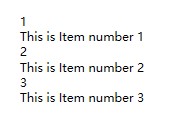
https://stackoverflow.com/a/53557393/6116637

本作品采用 知识共享署名-非商业性使用-相同方式共享 4.0 国际许可协议 进行许可。 欢迎转载、使用、重新发布,但务必保留文章署名 林德熙 (包含链接: https://blog.lindexi.com ),不得用于商业目的,基于本文修改后的作品务必以相同的许可发布。如有任何疑问,请与我 联系。